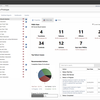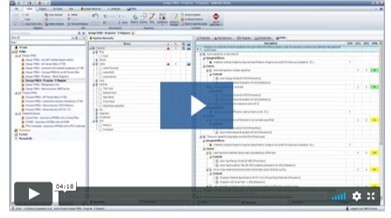It’s a great tool for facilitating FMEA team workshops/meetings, combined with a risk discovery tool that offers enough flexibility to accommodate all FMEA techniques.
You can easily link the FMEA analysis to Reliability Block Diagrams and Fault Trees. You can transform the FMEA findings into a representative reliability model of your system. XFMEA enables you to build a continuous knowledge repository of the FMEA results to be reused throughout the reliability program. XFMEA creates a thorough risk analysis and associated mitigation action strategies using methods and tools such as P-diagram, flow diagrams, test plans, DVP&R, and control plan.
- Supports all types of FMEA and FMECA to achieve higher reliability, safety and customer satisfaction
- Allows multiple users to record and manage data using a centralized data repository
- Saves time and promotes consistency within your organization by reusing relevant information from existing FMEAs
- Highlights high risk items via RPN or Criticality Analysis
- Integrates any FMEA with related analyses such as Process Flow Diagrams, Control Plans, Test Plans, P-Diagrams and interactive FMEA block diagrams
XFMEA – Reliability Software for FMEA and Related Analyses
ReliaSoft Training >>
ReliaSoft Resources >>
Request a Trial >>
Benefits
- Proactively consider potential failures, prioritize issues based on risk and then initiate improvements early in development when modifications tend to have the greatest impact for the lowest cost.
- Create a keyword-searchable knowledge base of reliability-related information for your designs, which can contribute to the development of test plans, control plans, future design efforts and other activities.
- Establish consistency throughout the organization’s FMEA process and make it easy for multiple users to cooperate on the analyses.
- Utilize charts, reports, automated e-mails and other features to use the analysis information in ways that will effectively support decision-making and make sure that corrective actions are implemented.
Capabilities
FMEA Standards
ReliaSoft XFMEA supports the major industry standards for all types of FMEA analysis (including Design FMEA, Process FMEA, FMECA, etc.). The software provides predefined profiles for the major reporting standards and also offers extensive capabilities to customize the interface and reports to meet your organization’s specific needs.
- AIAG and SAE J1739
- IEC 60812
- ISO 14971
- VDA-4 (German Automotive Industry)
- MIL-STD-1629A
Full Support For All Types of FMEA
ReliaSoft XFMEA supports all types of FMEA analysis and also provides extensive customization options to fit your particular analysis and reporting needs.
- Design FMEA (DFMEA)
- Process FMEA (PFMEA)
- System FMEA
- FMECA
Risk Assessment Methods
Xfmea makes it easy to configure the analysis project to fit any of the risk assessment methodologies that are commonly employed in conjunction with FMEA.
- Configurable risk mitigation tools are available to evaluate risk based on Severity X Occurrence, Risk Priority Numbers (RPNs) and risk matrixes.
- Priority Highlights feature allows you to highlight issues based on specified criteria. This includes a customizable Risk Ranking Logic option that allows you to define both the priority levels and the logic used to assign particular issues to each level.
- Xfmea continues to provide support for both quantitative and qualitative Criticality Analysis patterned after MIL-STD-1629A. Instead of relying only on the assumption of an exponential distribution, Xfmea allows you to consider time-dependent distributions for describing the reliability/probability of failure.
- Quantitative Consequence Priority Numbers (QCPNs) is based on quantitative values associated with each rating in the severity, occurrence and detection rating scales.
P-Diagrams
Parameter Diagram (P-Diagram) is a structured tool that identifies the inputs from a system and relates those inputs to the desired system outputs, while considering the controlled and uncontrolled factors. It is useful in brainstorming and documenting input signals, noise factors, control factors, error states and ideal responses, and helps the FMEA team understand and make visible the robustness of the design that is being analyzed. It can provide important input to System and Design FMEAs.
Transfer Design FMEA to Process FMEA
Transferring relevant data from the Design FMEA can provide a useful starting point for a new Process FMEA. XFMEA’s flexible Transfer Projects utility allows you to specify what information will be transferred and how it will be mapped to the new analysis.
Test Plans and DVP&Rs
Test Plan feature automatically generates a list of tests that need to be performed. This list is created on-the-fly based on actions and/or controls in the FMEA that are specifically designated to show in the test plan. Alternatively, you can continue to use XFMEA’s integrated DVP&R utility, which provides a configurable worksheet for design verification plans and reports. You can create each plan from scratch or import data from Excel. You also can transfer data from the FMEA that has been defined for the same item.
Additionally you can activate a change log for DVP&R analyses, which will record a history of the specific changes made in each tracked revision.
Process Control Plans (PCPs)
XFMEA’s integrated Control Plan utility provides a configurable worksheet for process control plans. You can create a plan from scratch or import data from Excel. You also can transfer data from the FMEA that has been defined for the same item.
Process Flow Diagrams (PFDs)
A process flow diagram provides a logical, visual depiction of the process that is being analyzed. XFMEA allows you to integrate the diagram into a worksheet that captures more specific details about each step in the process. This worksheet records the specific operations that are performed and also starts to identify the key product/process characteristics that need to be kept under control during manufacturing. XFMEA makes it easy to automatically transfer relevant data to the process FMEA (PFMEA) and process control plan.
Design Reviews Based on Failure Mode (DRBFMs)
You can use the design review based on failure mode (DRBFM) methodology to evaluate proposed changes to an existing design. XFMEA’s integrated DRBFM utility provides a configurable worksheet patterned after the method developed within Toyota Motor Corporation. The software makes it easy to import selected functions from an existing FMEA and also to append selected data from the DRBFM to update the FMEA.
Data Management Tools
Xfmea’s flexible data management capabilities can save time on data entry, help to ensure consistency among analyses and even provide brainstorming tools that will improve the quality of your FMEAs. The software provides an array of tools to help you find and reuse descriptions from any existing analysis and to select phrases from predefined templates or phrase libraries. You also can use fully customizable Excel® templates to quickly import system configurations or analysis data from external data sources.
- Customized templates for imports, queries and reports
- Change Log
- Analysis Planning Tool
- Links and Attachments
- Find and Replace
- Action alerts via e-mail, SMS text message or Synthesis portal message
- Cause and Effect Diagrams
Failure Modes and Reliability Analysis (FMRA)
The failure modes and reliability analysis (FMRA) feature helps you to integrate statistical reliability analysis calculations into your FMEA activities. Specifically, this view can be used to:
- Display all of the FMEA records that could have an impact on system reliability in a single hierarchical tree, and use this view to define the relevant reliability characteristics.
- Calculate the probabilities of failure required for a quantitative criticality analysis.
- Use the occurrence ratings that have been defined in the FMEA to generate a preliminary baseline reliability estimate for the system that can be improved later when actual failure data become available.
- Synchronize with BlockSim’s reliability block diagrams (RBDs) or fault trees, which facilitate more realistic system modeling (e.g., by considering redundancy, common cause failures, etc.).
- Allocate the target reliability and target availability. You can also push the calculated reliability/availability to metrics that allow you to display the information in other locations and also track how the value has changed over time.
Queries, Reports, Charts and Diagrams
XFMEA makes it easy to generate reports in the tabular worksheet format that is commonly used for FMEAs and related analyses. However, because all of the analysis information is stored in a relational database, XFMEA is able to go beyond these basic worksheets to provide a complete range of options for presenting the data in ways that will effectively communicate results and facilitate decision-making.
Configurable Queries and Print-Ready Reports
Use the Templates Manager to manage predefined and customized templates that can be made available to all database users, applied to any data set and incorporated into any print-ready report document.
- The Query Utility window is a powerful analysis tool that makes it easy to find and open specific sections of the analysis. It is also a flexible custom reporting tool that allows you to create and manage saved queries that meet your particular presentation requirements.
- The Reports window makes it easy to build report documents that include the predefined report forms, custom report forms and/or custom queries that will be most effective to present your analysis results. Since you can generate these documents directly in Microsoft Word or Excel, it is easy to customize and distribute reports without a specialized report editor or viewer.
- You can save generated reports with the project, which enables all users to view/print the same report documents. If your organization chooses to implement a web-based Synthesis Enterprise Portal (SEP) for an enterprise database, you can also publish these reports to the portal (in Word, Excel, PDF or MHTML format), where they can be accessed from any web-enabled device.
FMEA/FMRA Dashboards
You can create customized dashboards to present data from FMEA and FMRA analyses in Xfmea/RCM++/RBI. In addition, if your organization chooses to implement a web-based portal for an enterprise database, you can now share selected dashboards to be accessed from any web-enabled device.
What's New in Version 2019?
Multiple severity scores per effect
Users now have the option to enable sub-severity ratings for use in RPNs and related metrics. This feature allows you to rate effects according to several different types of severity and then use the sub-severity ratings to calculate an overall severity rating for each effect, based on either the maximum or the average of the sub-severity ratings (except for grouped effects). For example, your organization might rate effects based on safety, environmental impact and maintenance costs, but want to use the highest value of these to rate the effects’ overall severity for the FMEA.
Change Log Reject Version option
Beginning with Version 2019, when necessary, users can use the Reject Version window to reject the analysis within the Change Log.
Batch manage change logs
Users have the ability to start or end revisions for multiple change logs in the project at the same time for the same analysis type.
Risk Matrix feature enhancements
In Version 2019 you can see all records at once or use the filtering tools to see only the records of interest. You can also still select a single cell in the matrix; this will have the effect of clearing any existing filters and showing the records with the selected combination of ratings.
Additional new features in the Risk Matrix have been introduced, the inclusion of the Occurrence x Detection matrix and the “Current” risk view which shows a combination of initial and revised scores. This view shows all revised scores unless a revised score has not yet been recorded, in which case it will show the initial score instead.
FMEA dashboards
Starting in Version 2019, the FMEA Cause Actions dashboard features can return data from actions assigned to causes in FMEAs within the Dashboards. Thereby allowing both risk and response to be shown in user-configurable dashboards.
Alpha/Beta Ratio criticality worksheet
New in Version 2019, the Alpha/Beta Ratios criticality worksheet is used to calculate the likelihood of each effect occurring, assuming a known overall failure rate for the item.
Risk ranking logic reordering
We have added the ability to reorder the list of logic statements, making it easier to edit the risk ranking log.
Ancestry enhancements
The Ancestry Association Status in the system hierarchy is used to summarize the ancestry status of all associated record for that item. The status icons in the system hierarchy indicate the status of all associations that apply to the item. If the source record (or one of its dependents) for any descendant record included in the item’s FMEA or test plan has changed, or if any source record has been deleted, the icon will be orange. A green icon indicates that no source records have been changed either since their descendants were created or since the last time a change notification for the descendants was dismissed.
Additionally, the ancestry information window now displays who the associated record was last updated by.
Select multiple items in select existing window
Many text fields in XFMEA / RCM++ / RBI allow selection of multiple descriptions, which will be concatenated in the order in which they were selected using the separator specified in the separator field. Available separators include commas, periods, semicolons, dashes and, for multi-line text fields, new lines.
FMEA record comments field
Comment fields are available for Function, Failure, Effect and Cause records. You can use the project’s interface style to enable these fields for any of these record types.
Controls and actions – resource reuse notifier
The status bar below the FMEA information will be highlighted for selected resources that are used in more than the currently selected location.